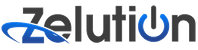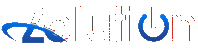Installing the Docker image for Microsoft Dynamics Business Central can sometimes hit a snag, particularly with the error message shown below when attempting to create a new BC container. This short blog post aims to dissect the problem and offer a practical solution to get past this hurdle.
Introduction
BCContainerHelper is an invaluable tool for developers working with Microsoft Dynamics Business Central (BC), streamlining the process of creating and managing BC instances within Docker containers. However, Docker, while versatile, can sometimes present challenges, such as the error encountered during installation:

Understanding the Installation Error
This error typically arises when Docker is set to run Linux containers on a Windows system, which is incompatible with BCContainerHelper's requirement for Windows containers. The error message suggests a mismatch in the Docker container mode, which is crucial for the BC environment setup.
The Core Issue: Docker Container Mode Conflict
Docker can operate in two modes: Windows or Linux containers, depending on the host system's configuration. BCContainerHelper, designed for Microsoft Dynamics Business Central, requires Docker to be in Windows container mode to function correctly.
Solution: Switching Docker to Windows Containers
The primary solution is straightforward – switch Docker to Windows container mode. This adjustment allows Docker to create containers compatible with the BC environment. Here's how you can switch Docker to Windows containers:
- Right-click the Docker icon in the system tray.
- Select "Switch to Windows containers" from the context menu. This operation might take a few moments.
Alternative Solution: Using Windows PowerShell ISE
Interestingly, running the installation command in Windows PowerShell ISE instead of through VSCode Terminal or PowerShell can bypass this issue. Windows PowerShell ISE seems to handle the Docker container mode more gracefully, avoiding the error that blocks the installation process.
Conclusion
While encountering errors during installation processes can be frustrating, understanding the underlying issue and knowing the right solution can help overcome these obstacles. Switching Docker to Windows containers and opting to run the command in Windows PowerShell ISE can resolve the installation error for BCContainerHelper, paving the way for a smoother Microsoft Dynamics Business Central development experience.
Remember, the right tools and a bit of troubleshooting can make all the difference in managing and deploying Business Central instances effectively.